What is it?
The playground is a tool built to showcase the capabilities of Pulze, especially its routing and model selection features. When accessing the playground and performing a request, three parallel calls will be done to the top 3 models chosen by our Decision Engine. You can use it to compare how different queries lead to different results.How to use it?
1
Prompt
To start, go to the sidebar and enter a prompt. This prompt, alongside with the configuration,
will be used to find the best models for your request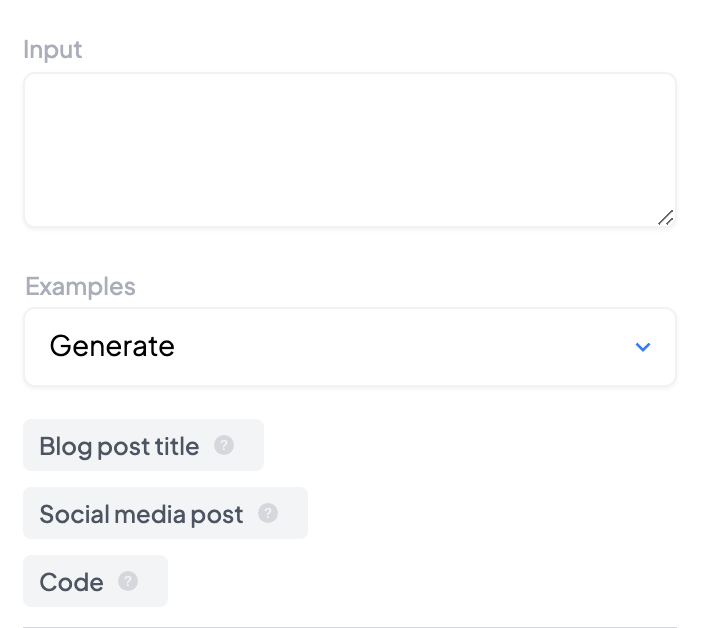
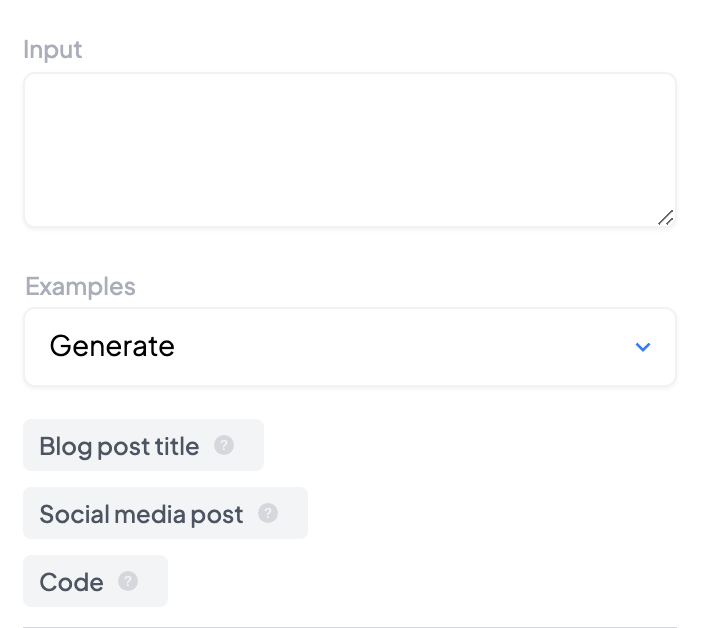
Prompt and input
If you want to enter new lines in the prompt, use Shift + Return
2
Settings
Once you have settled on a prompt you’d like to use, head to the bottom part of the configuration sidebar
and select your preferred optimizations. You might want to test with very fast models, or cheap ones, or
have a preference for models with a high quality.Select the maximum number of tokens (i.e. the limit on the length of the response) and the creativity too.
These settings will also have an impact on the final selected model, as our internal scoring knows not only
which models are the fastest or cheapest, but also which ones perform better for which categories, and which
ones perform better results when creativity is high or low.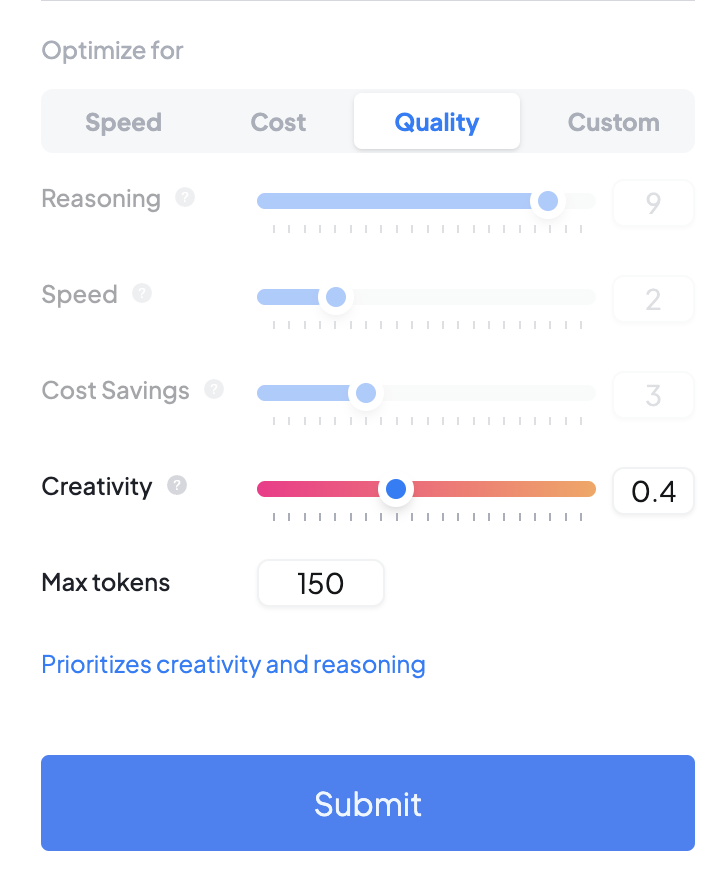
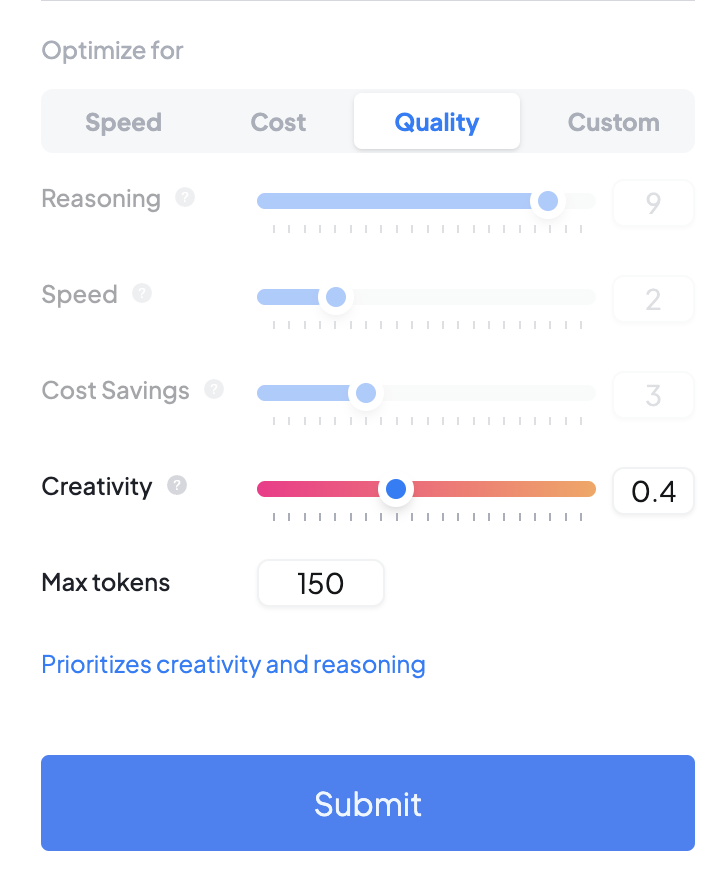
Configuration and weights
3
Results
Once you’ve settled on the prompt you’d like to test, and adjusted the configurations to your needs,
click the submit button (or press Return) to start the actual request.This will perform two requests:
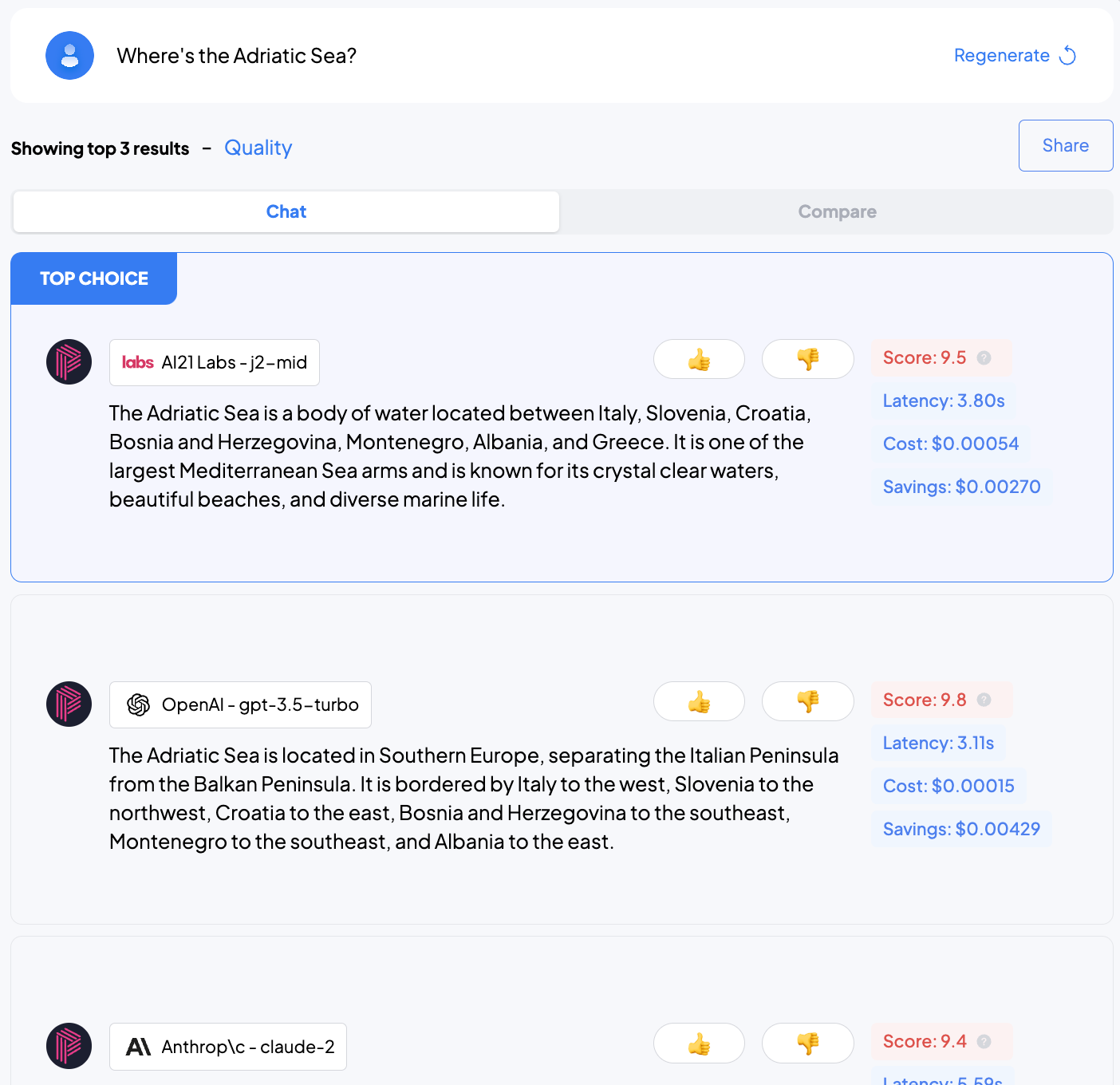
- Find the best models for your Prompt + Settings combination
- Perform an API request to each of those models
Remember that this is only a showcase of Pulze’s capabilities. When performing actual API requests,
only one API call will be made. If you specify a particular model, that model will be used. Otherwise,
a similar model-selection process will happen in the background which will route your request to the
best-rated model.
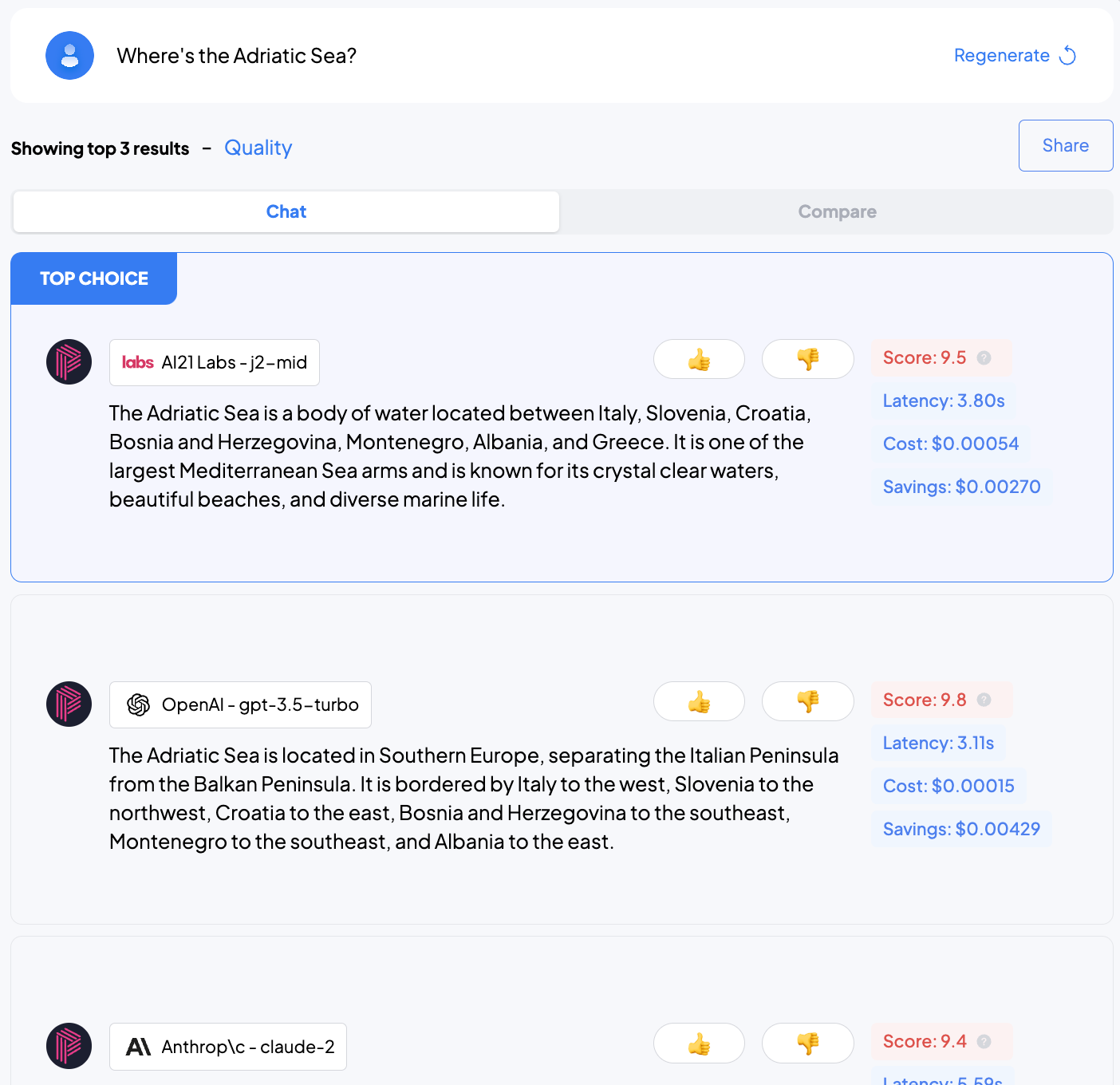
Results
4
Compare results
You can switch from the above view to one that’s comparing the models and show their results
as they compare with each other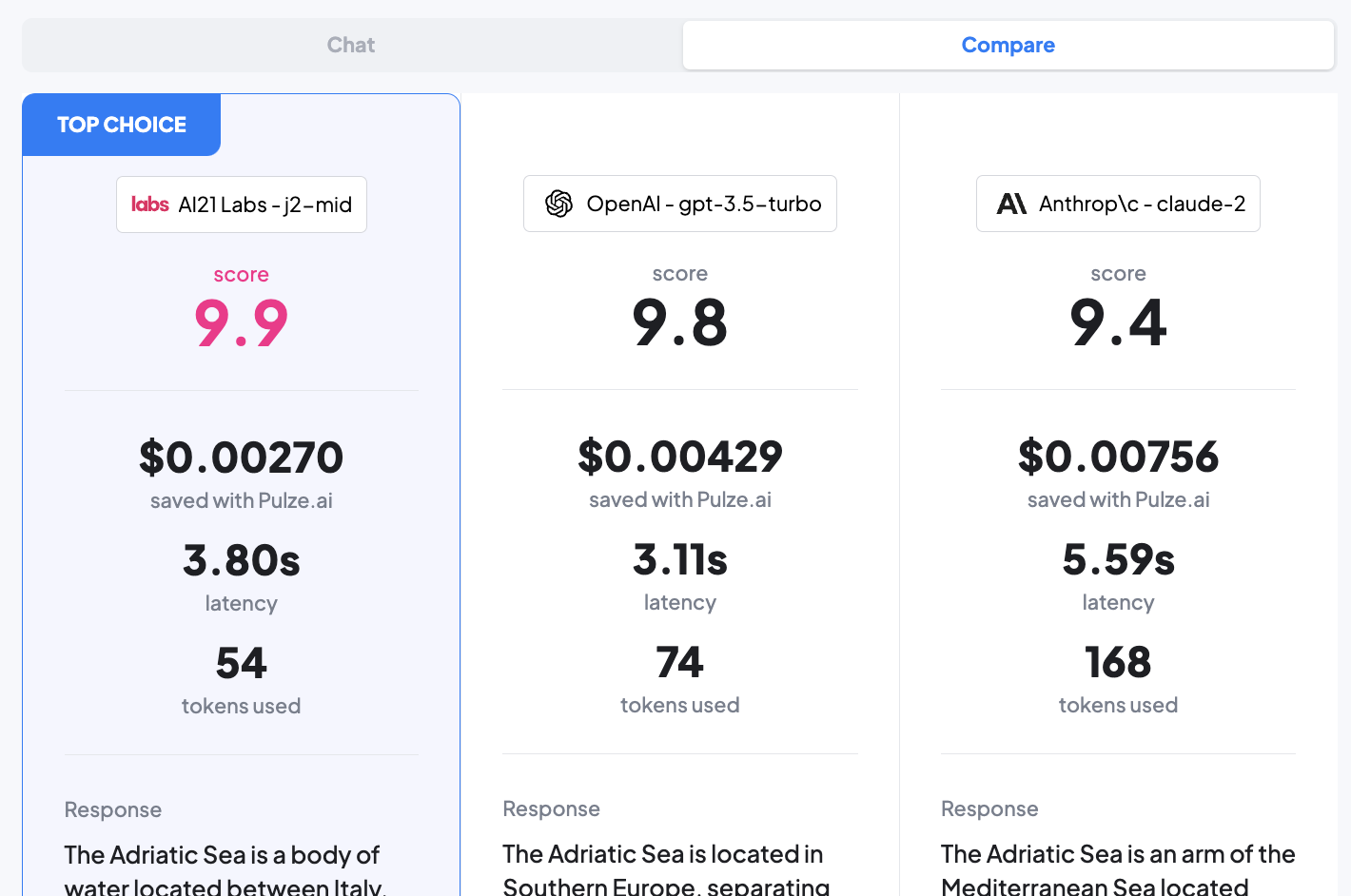
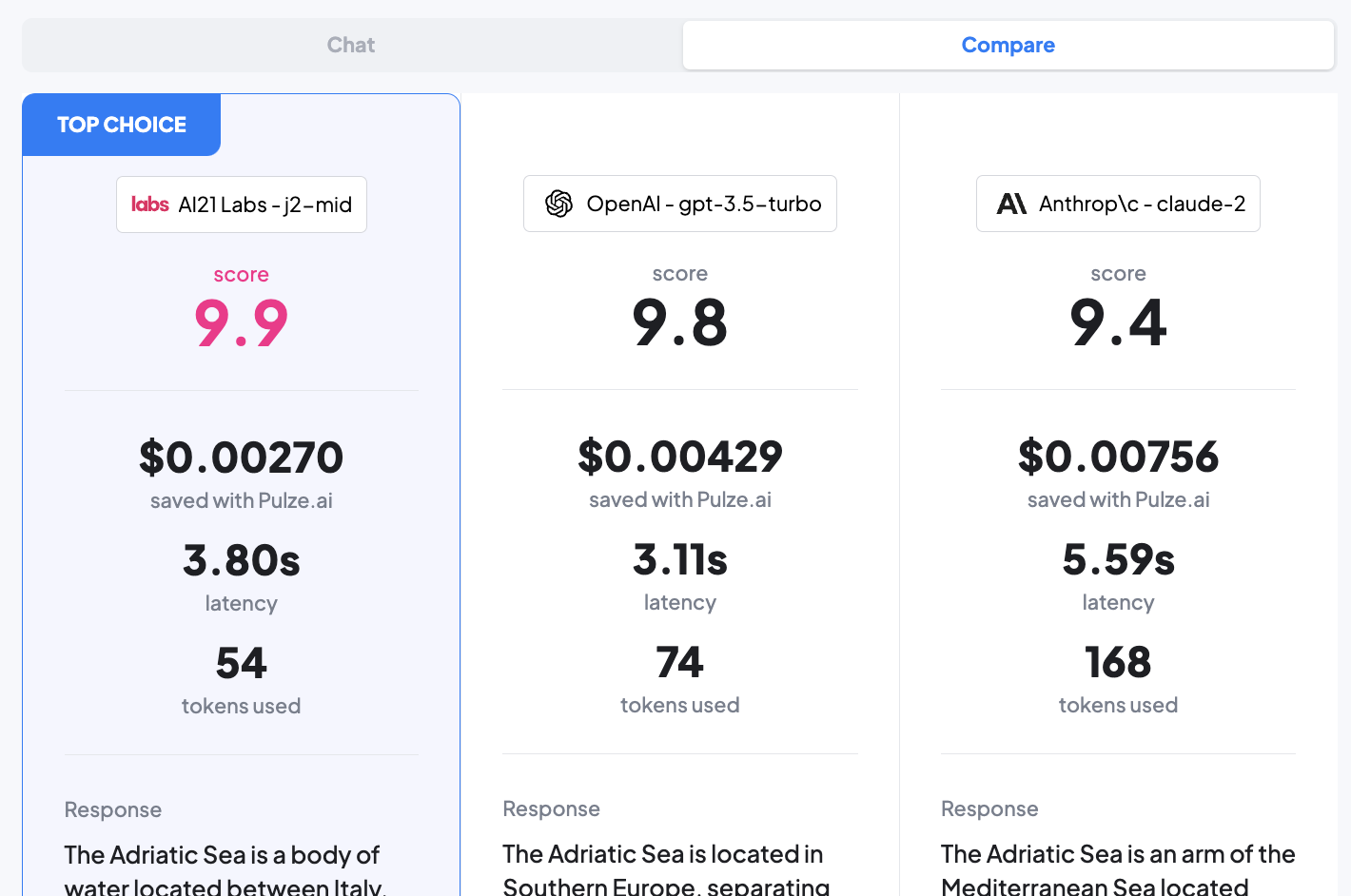
Results
Share
If you’d like to share a given conversation with your colleagues or friends, click the Share button to open the modal.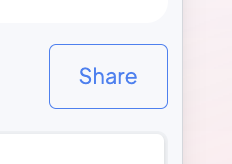
Click on the share button
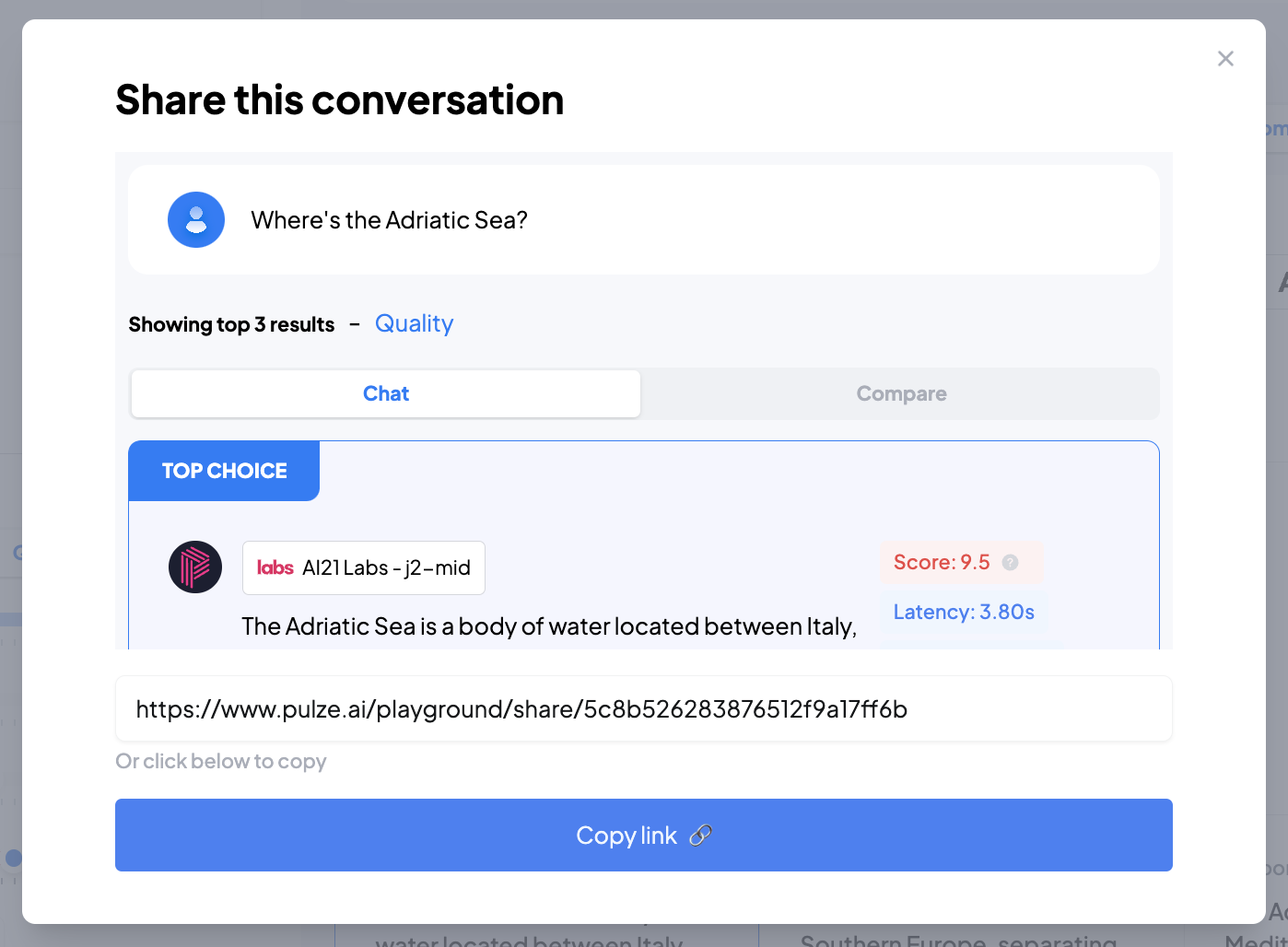
Share the conversation
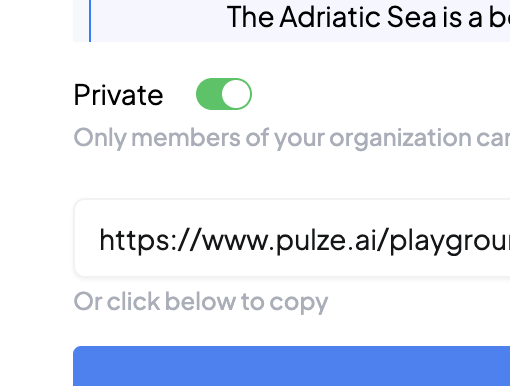
Share the conversation privately
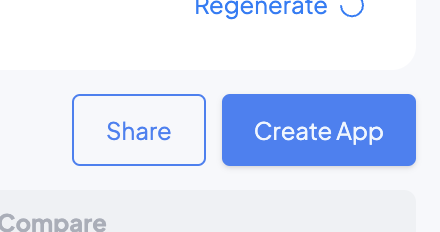
Create an app based on the results
